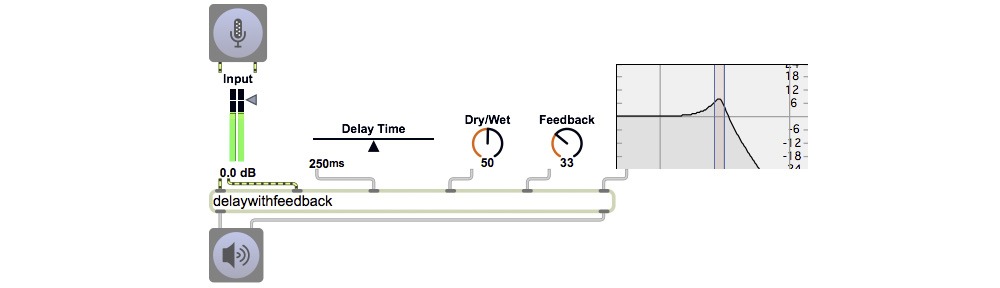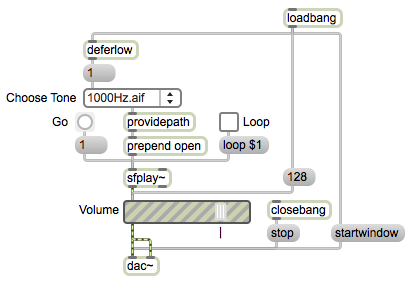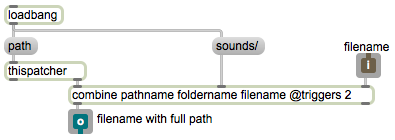This example consists of a .zip archive of files. Together they demonstrate the idea of organizing one’s sound files in a specific folder, and then using the full path to that folder to ensure finding the sound files when you want to play them. It takes advantage of (and demonstrates) an abstraction for providing a full path name; that abstraction is saved with the name “providepath” and used as an object in the “*main*” patch.
The *main* patch has been set (in the Patcher Inspector) to open in Presentation mode. Try it out, then uncheck Presentation in the View menu to see the full patch.
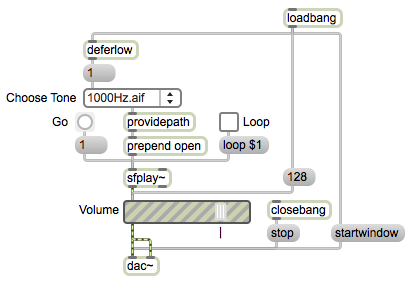
tones.zip
A umenu popup menu object contains the names of the three sound files contained in the “sounds” folder. Each soundfile is a few cycles of a steady sinusoidal tone. When played once, each file makes a brief 100-millisecond beep, but when the Loop toggle is on, the file will be played in a continuous loop and will only stop when looping is turned off.
Note the use of the $1 argument in the message box. This signifies a replaceable argument. Whatever is the first item in the incoming message (in this case either ‘1’ or ‘0’) is put in place of the $1 before the message is sent out. In this way, the toggle will produce either a ‘loop 1’ message or a ‘loop 0’ message to turn looping on or off in the sfplay~ object.
When the patch is opened, loadbang automatically turns MSP on, sets the gain~ volume to full on, and chooses the desired default file from the umenu. That filename gets combined with its full path in the “providepath” subpatch (abstraction), and that full name is used as the argument of an ‘open’ message to sfplay~. Thus, the file is loaded and ready to play, waiting for the user to click on the Go button.
One object left unexplained is deferlow. This object takes whatever message it receives, and waits until all other tasks have been completed before it passes the message on. The reason it’s used here is because there are really two loadbang objects in this program—one in the main patch and one in the “providepath” subpatch. (You can double-click on the “providepath” object to see its contents.) The order of the two loadbang objects’ outputs is unspecified. So in order to make sure that the path name and folder name are acquired before the filename is specified, we defer execution of the umenu selection till after the ‘path’ message has been sent to thispatcher in the subpatch. That way the file name from umenu will successfully be combined with the path constructed in the subpatch.