The theme you choose for your website controls the design and “look and feel”. We have more than 100 themes to choose from allowing you to find one that should meet your needs. However, there may be times when you want to edit the theme or make some visual adjustments. While you cannot edit the themes directly as they are shared across the network, you can make some CSS adjustments on your own site by using custom CSS.
What is CSS?
CSS stands for Cascading Style Sheets. It is the language used to style Web pages. Each WordPress theme has CSS that controls the styles. By using the Custom CSS plugin, you can override the theme’s styles and make adjustments to suit your needs. This is a more advanced skill requiring you to know how to edit and write CSS.
Activate the Custom CSS Plugin
The first step is to activate the Custom CSS plugin. You will need to be an administrator on the site to both activate the plugin and edit CSS.
- Go to Plugins from the Dashboard.
- Browse or search for Custom CSS.
- Click the Activate button.
Use the Custom CSS Plugin
Once activated, Custom CSS will be available from the Appearance menu.
- Go to Appearance > Custom CSS
- Add CSS to override your theme’s styles.
- Click Save Changes
Read more about the Custom CSS Plugin.
CSS Resources
Here are some resources to help you with writing CSS.
- W3Schools.com – CSS Tutorial
- Mozilla.org – Getting Started with CSS
- Creating your own Custom CSS via Inspect Element
Udemy Courses
UCI currently has a campus-wide license for Udemy Courses. Here are some CSS courses:

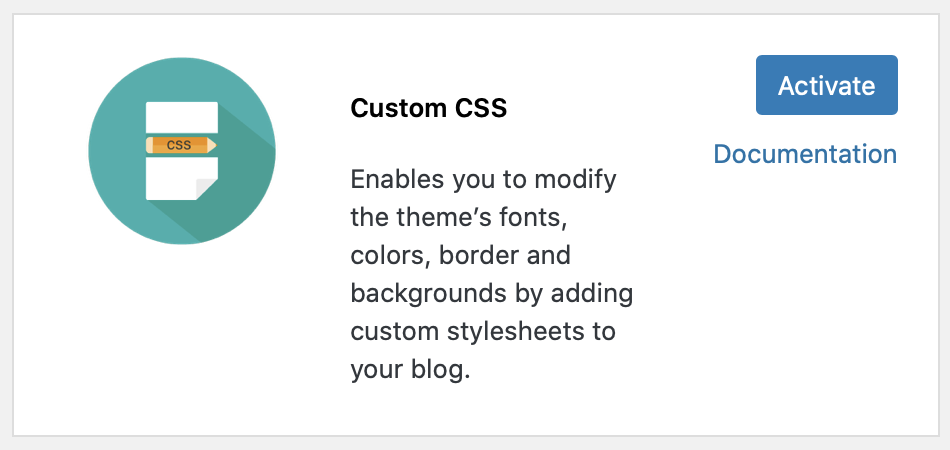
0 Comments