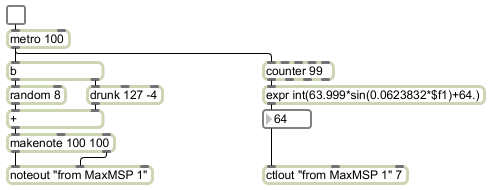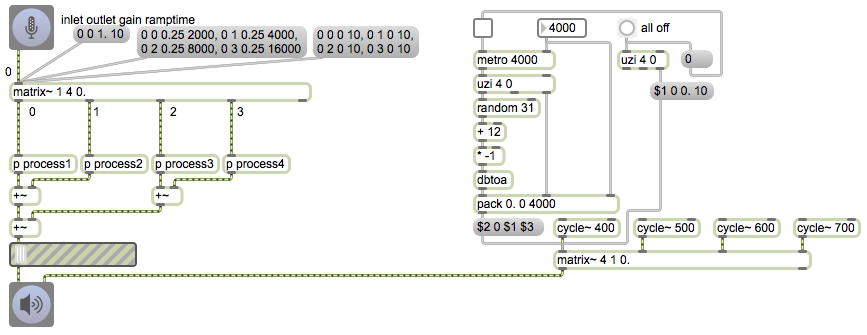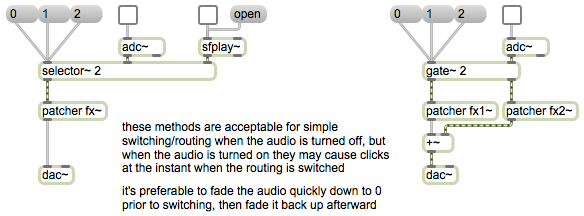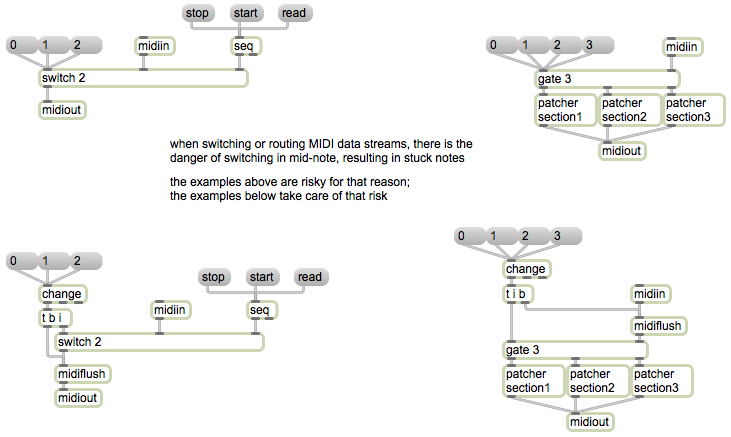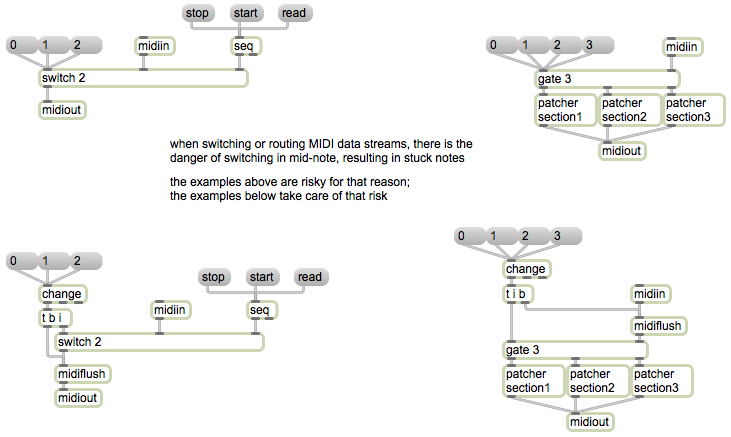
Managing the flow of data in a program is a common issue. Often you’ll want to receive data from different sources, or send it to different destinations.
To receive data from one of multiple sources, the switch object can be used to pass out the messages that come in just one (and only one) of its inlets at a time, ignoring any messages that may be coming in other inlets in the meantime. The leftmost inlet is the control inlet, used to determine which of the other inlets will be “open” and will pass its messages out the outlet. 0 in the control inlet means all inlets are closed; 1 means that the 1st of the other inlets is “open”, and so on.
The gate object is a counterpart of switch. Its left inlet is the control inlet, just as with switch. The number received in the left inlet determines which outlet will be “open”, and gate will pass messages from its right inlet to that open outlet.
These patches demonstrate how switch and gate can be used to manage the flow of MIDI data in a patch. In the upper left, the switch object allows us to choose which source of MIDI data we want to pay attention to — the data coming from the midiin object or the data coming from the seq object. In the upper right, a gate object allows us to direct the data from midiin to one of three different subpatches. This potentially allows a single program to process incoming MIDI data in one of several different ways (in different subprograms).
The principle, in each case, is for a single program to be able to do different things, to process information differently, at the flip of a switch.
Notice one little potential problem. If we cut off a flow of MIDI messages, there is always the chance that we might interrupt the flow of data between a note-on message and its corresponding note-off message, resulting in a stuck note. The patches in the lower part of the example demonstrate reasonable precautions to protect against such stuck notes occurring.
The midiflush object is designed to turn off held notes. It keeps track of each MIDI note-on message that passes through it until it receives a corresponding note-off message. Thus, it always has in its memory all the held notes that have not yet been turned off. When it receives a bang, it sends out a note-off message for any remaining note-ons.
In each of the two lower patches, we check to see when the control inlet of the switch or gate object is changed, by using the change object. (There will only be output from the change object when its input actually changes.) When it does change, we send a bang to midiflush to turn off any notes that are held at the moment. Notice that in the patch on the right it’s important to send the bang to midiflush before switching the outlet of gate, to make sure that the note-offs go out the proper outlet.