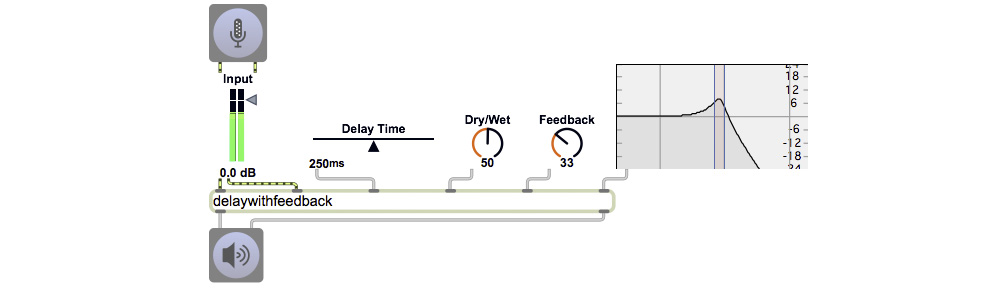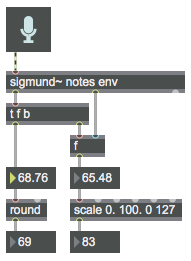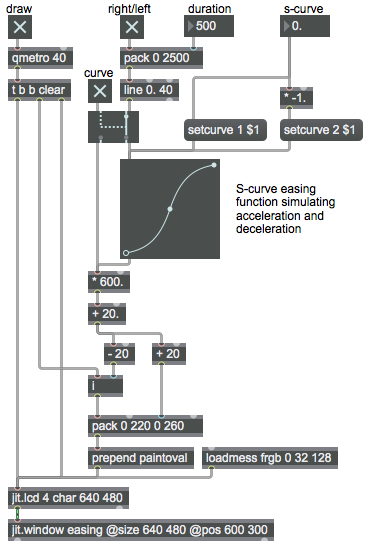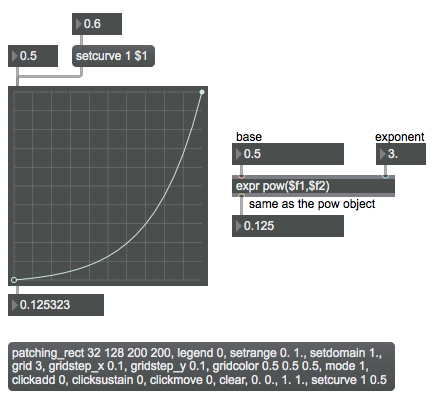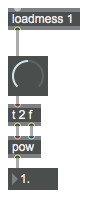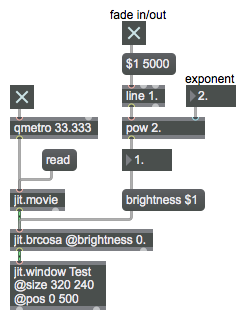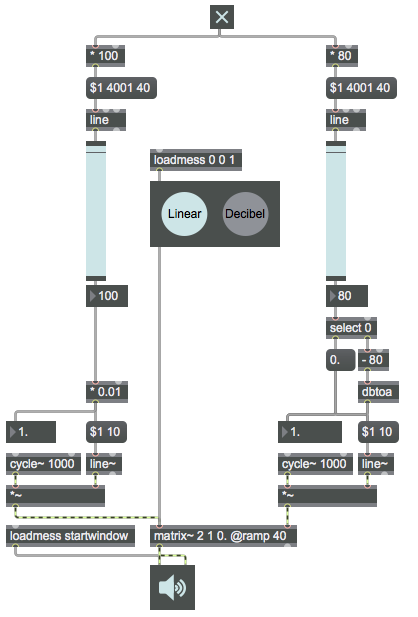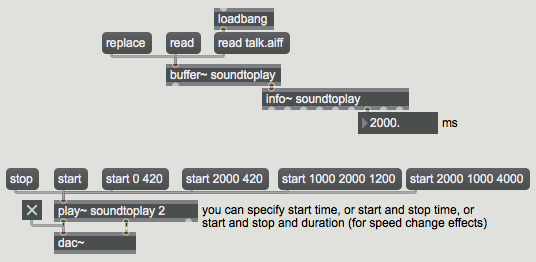OpenGL is a highly developed set of programming functions for 3D graphics and animation. It’s what’s called a cross-platform cross-language application programming interface (API), which means it can be implemented as part of a comprehensive programming environment. The developers of Jitter have included a significant number of OpenGL Jitter objects, all of which start with the name jit.gl., that allow you to render 3D drawings in Jitter.
To begin familiarizing yourself with the way that Jitter objects use Open GL for 3D animation, you can consult the Jitter Tutorials numbered 30-43.
Here are some examples from past classes showing Jitter objects that enable 3D animation with Open GL.
Create a sphere in Open GL
Display a video on a shape in OpenGL
Apply a texture to a shape in OpenGL
Display a video on a plane in OpenGL
Alphablend a videoplane in OpenGL
In Jitter there are certain messages and attributes that are common to all the OpenGL objects, so they’re listed in a reference page of their own rather than in the reference page of each individual object. You can find those in the Max Documentation reference manual listing of the attributes and messages that are common to all the Open GL objects in Jitter.