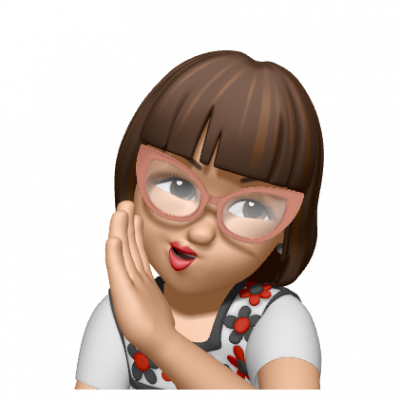I like using Apple Memojis. It’s a fun and easy way to create a little figure that looks something like me to use in Messages and FaceTime. Every time I change my hairstyle or glasses I can quickly update it! The latest Memoji customizations also allow you to select clothing to personalize it even more.
However, did you know you can also use the Sticker feature in Messages to save a Memoji image to use as your avatar or profile picture? I do this regularly and sometimes get asked about how to do it.
Create Your Memoji
You will need a compatible iPhone or iPad Pro with a camera that supports Memojis.
Learn how to create your Memoji from Apple’s Support pages.
Send your Memoji Sticker
Your Memoji automatically becomes a sticker pack that you can use in Messages. You can send yourself a Message and then save the sticker as an image to your Photos app.
- Open your Messages app.
- Compose a new message to yourself.
- Open the keyboard and tap the Memoji Stickers button.

- Select the Memoji sticker you want to send.
- Tap the Send button.
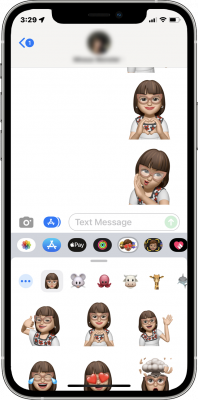
Save your Memoji sticker to Photos
Once you have sent your Memoji sticker, you can save it to Photos to be used as an avatar in things like Microsoft Teams, ServiceNow, WordPress, etc!
From a Mac computer (Easy)
- Open up Messages on your Mac and select your message with the Memoji sticker.
- Double-click on the sticker to open it and click the Share icon and select Add to Photos. (If the Share icon is not visible, click the Open with Preview button and Share > Add to Photos from there.)
- The sticker will be added to Apple Photos where you can export it as a PNG to use as an avatar.
- If you use iCloud to store your photos it should show up on all of your devices.

From an iPhone
If you don’t have a Mac computer, you can still save it.
- Open up Messages on your iPhone and select your message with the Memoji sticker.
- Tap on the sticker to enlarge it.
- Take a screenshot by pressing the Side + up volume buttons at the same time.
- Tap the thumbnail of the screenshot and crop the image so it’s just your Memoji
- Click Done
- Click Save to Photos
- If you use iCloud to store your photos it should show up on all of your devices.


Export your Memoji from Photos
Once your Memoji is in Photos, you may be able to select it from the Photos app from the website or app you are using. This often works in Safari. If not, you can export the photo as a PNG instead.
- In Photos, select your Memoji image.
- From the File menu, select Export > Export Photo
- Save it to your computer and use it as your avatar. You might want to name it so it’s easy to find later.
Use the Memoji image as your Avatar
You now have a way to quickly create and share a Memoji as your avatar on any service that allows you to upload an image to your profile.