I enjoy making cartoon avatars. In the past, I used Apple’s Memoji app to make a custom avatar of myself. I explained how to do this in a previous post. Today, I’m going to explain how to use Artificial Intelligence (AI) using DALL-E 3 through Microsoft’s CoPilot to make an avatar.
What is DALL-E?
DALL-E is a neural network-based artificial intelligence developed by OpenAI. It is designed specifically for generating images from textual descriptions, essentially functioning as a text-to-image generator. The name “DALL-E” is a play on the name “Dalí,” referring to the surrealist artist Salvador Dalí, and the Pixar character Wall-E. (Full disclosure, this paragraph was written by ChatGPT when asked for a description of DALL-E.)
How can I use DALL-E? Is it free?
Currently there are at least two ways to use DALL-E.
- ChatGPT Plus: You can use DALL-E if you pay for a ChatGPT Plus account, which is currently $20/month. Their free accounts do not include GPT-4 or DALL-E.
- ChatGPT free or Plus accounts are not protected by UCI contracts. Learn more about using AI Chatbots Securely.
- Microsoft Copilot Chat: However, if you are a UCI faculty and staff member with Microsoft 365 account, you can use GPT-4 and DALL-E through Microsoft Copilot Chat without having to pay for a ChatGPT Plus account. Learn more on the OIT website.
- Copilot can only create square images at 1024 x 1024 pixels. You can’t choose the aspect ratio like you can with DALL-E through ChatGPT.
- You can only have 30 responses per conversation.
- Copilot does not save your chats. Make sure to save any images you create.
How to create an avatar using Microsoft Copilot with DALL-E
- Sign in to Microsoft Copilot with your UCI Microsoft 465 credentials. (This is currently only available to UCI faculty and staff. It is not currently available to UCI students. However, if you have a personal Microsoft 365 account, you may be able to use Copilot through that account.)
- In the Ask me anything… field, type in a description of the avatar you want to make. I used the following prompt: “Create a Pixar style avatar of a Latina woman in her mid 50’s. She’s got shoulder length hair with some silver. She wears cat eye glasses and has brown eyes. She’s happy.”
- The chat bot will try to create it and give you a few examples. This is what I got the first time.

- It wasn’t exactly what I wanted, so I continued to refine the image by having a conversation with the bot. DALL-E is one of the easiest AI image generators to use because you can have a conversation with the chatbot and have it help you refine what is needed. I asked it to make the hair brown with a few silver stripes and change the bangs.
- The next version was closer to what I wanted.

- If you have any hobbies or things you like, feel free to include them in your chat description. The more you add, the closer you can get to what you want. I love cats, so I asked for one that included a striped tabby cat.

- Once you create one you like, click on it to open a larger version. Right-click on the image and save it to your computer. You will also get the exact prompt that Copilot helped you create and the content credentials showing it was generated with AI and the date.

- Make sure to download all of the images you want to save. Microsoft Copilot through UCI doesn’t save your chats. (If you’re using a personal account, it should save your chats.) Not saving chats is a great security feature as no one, not UCI or even Microsoft can see your chats. As soon as you close your browser or start a new chat, all of the information from this chat will be gone forever.
- Use your new AI generated avatar any where you want including Zoom, Microsoft, etc.
Does ZotGPT include image creation?
No, UCI’s ZotGPT does not include image creation yet! However, it is on the roadmap and should be available in a future version.
More AI Tips to Come
I hope you found this useful. I’ll continue to create content on ways I’ve been using AI and the ways it has helped me do things more quickly
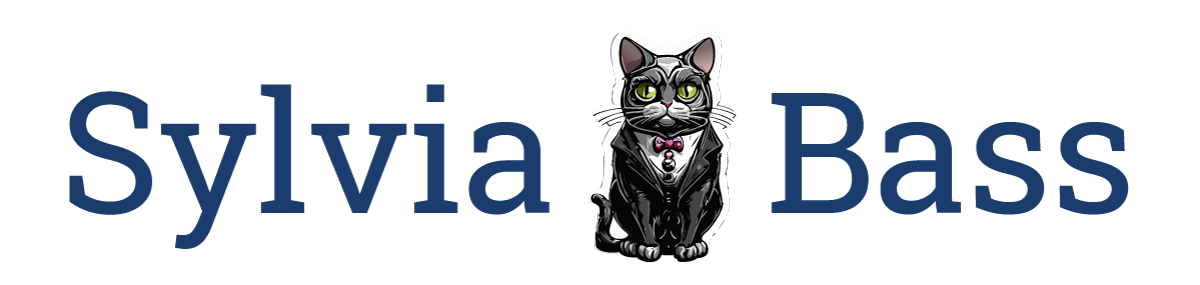
0 Comments