If you are using the Block Editor, which is the default on all new sites, you should try the CoBlocks plugin. CoBlocks adds over twenty extra blocks to the block editor to expand WordPress’s default page builder capabilities. (If you need more advanced page layout options, try the Divi Builder plugin which is available under the Plugins menu.)
How to activate the CoBlocks plugin.
- From your WordPress dashboard, go to Plugins
- Either browse or search for CoBlocks
- Click Activate
- You will now have twenty additional blocks available.
What’s included in CoBlocks?
Here are a few of the new blocks you can use when you have activated CoBlocks.
- Accordion – add expandable/collapsible areas. Great for FAQs.
- GIF – add animated gifs from Giphy.
- GIST – add code snippets from GitHub
- Icon – add icons to your pages or posts
- Share – add social media sharing icons
- Alert – add contextual messages and style them.
- Author block – add a photo and brief biography
- Post Carousel – display your posts or an RSS feed in a carousel
- Collage – display images in a collage gallery
- Dynamic HR – add a resizable spacer in between blocks
- Form – add a simple contact form
- Google Map – add a Google map by simply adding an address.
- Shape Divider – add a variety of shapes to divide sections on your page.
Learn more about CoBlocks from CampusPress’s Knowledgebase.


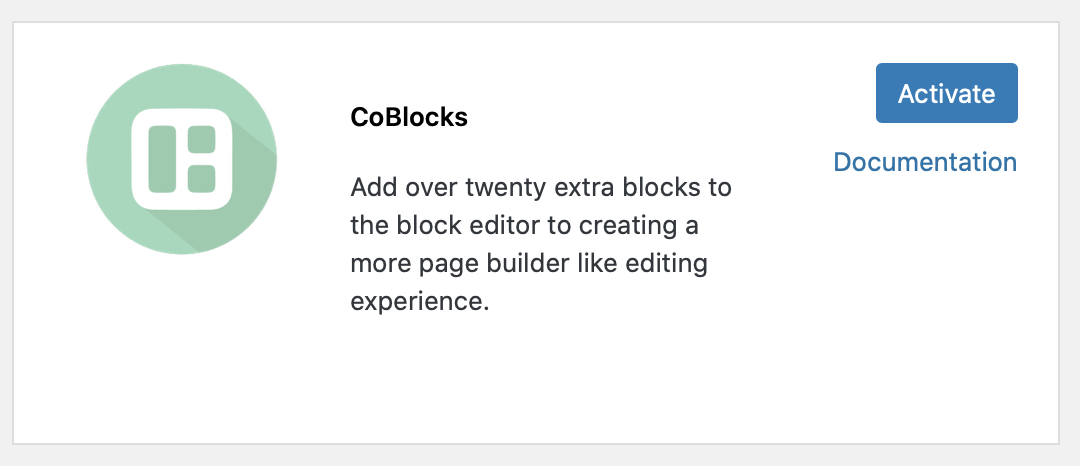
0 Comments