I am currently enrolled in the LEAP Program for Women in Technology at UCI. It is a certificate program for women in technology that is focused on Leadership, Equality, Allies, and Presence. It has been incredible so far. I am inspired and learning so much. I highly recommend it. They are currently taking registrations for the Spring 2022 Cohort.
Our first session was led by Janet Ioli. Today we learned about Imposter Phenomenon, which is when you struggle with the sense you haven’t earned what you’ve achieved and are a fraud. It’s unfortunately quite common. We also learned ways to combat this feeling and boost confidence. One method is to recall proficiency experiences to remember the times when you have succeeded. One suggestion was to keep a Kudos file. It’s where you can save the acknowledgments, the “thank you” messages, and the times when you did well. There are likely more times than you remember. A Kudos file can also be useful when you are doing your performance evaluations (Achieve Online at UCI).
Someone in our workshop suggested using labels or categories in your email, so they are easy to find, which was brilliant!
How to use Categories in Outlook on the Web
- Select the email message you want to categorize.
- Select Categorize from the menu at the top and select New Category.
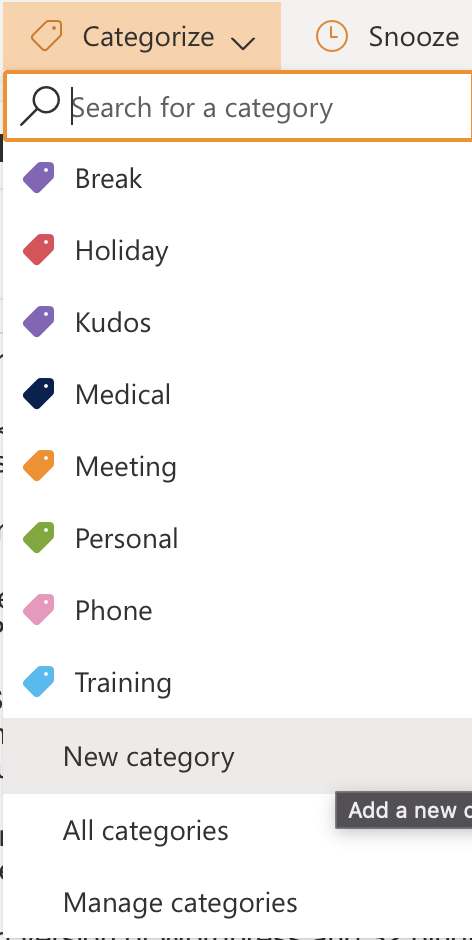
- Call it Kudos or whatever term you want to use.
- Give it a color. Choose your favorite one!
- Click the Star icon to add it to your Favorites. This will add it to the left sidebar under Favorites to make it easy to find.
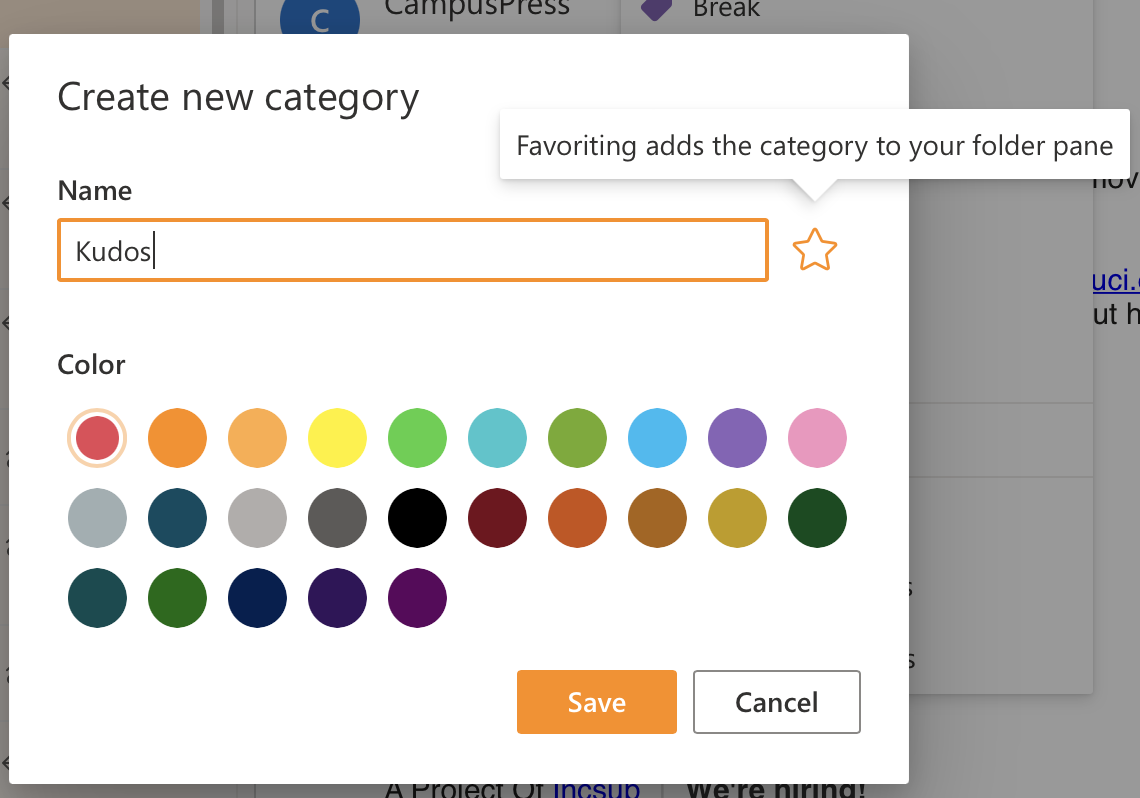
- Click Save
- Your new Category will be saved and your message will be labeled with the new category. If you made it a Favorite, you will see it in your Favorites list in the left panel.
- You can now label all of the messages that come to your Inbox with your Kudos category.
Your Kudos File is now there for you to look at whenever you need a confidence boost to remember how knowledgeable and capable you actually are.
Remember to pay it forward and send Kudos messages to others to let them know that you appreciate them and their skills.
Learn more about Categories in Outlook for the Web
How to use Labels in Gmail
Gmail uses labels to organize emails instead of folders. This actually makes it easier to create your Kudos File since you simply create a Label. Label your Kudos emails and they will instantly be organized for you.
- In Gmail, click the plus icon (+) next to Labels to create a new label.
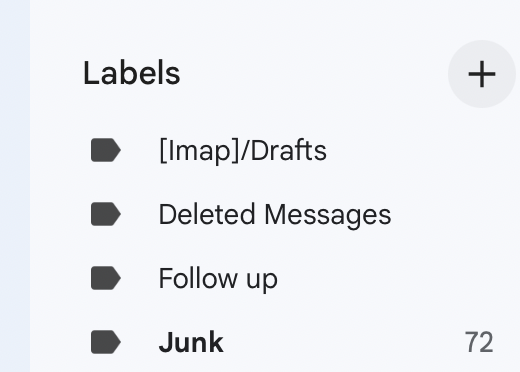
- Name your new label and click Create
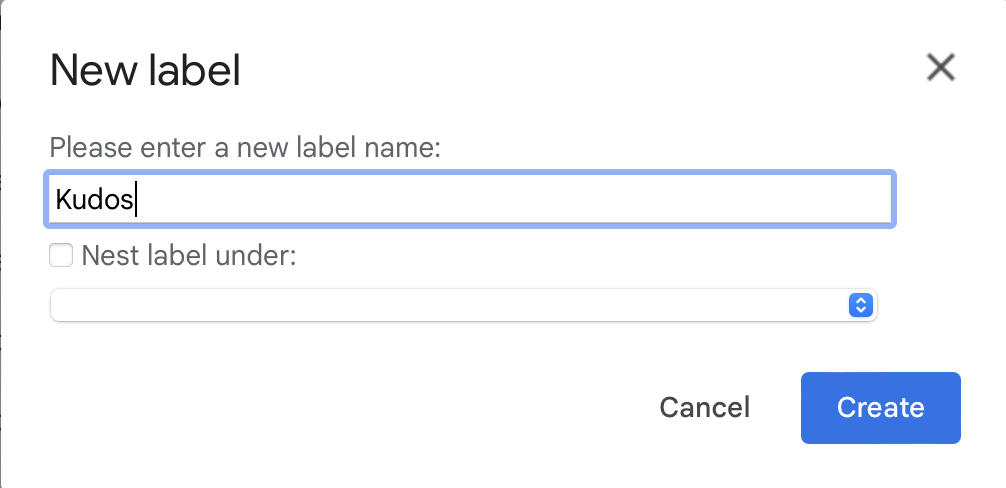
- You should now see it in your alphabetized list of labels on the left.
- Find the email message you want to label and click the Label icon at the top.

- Choose your Kudos label and click Apply.
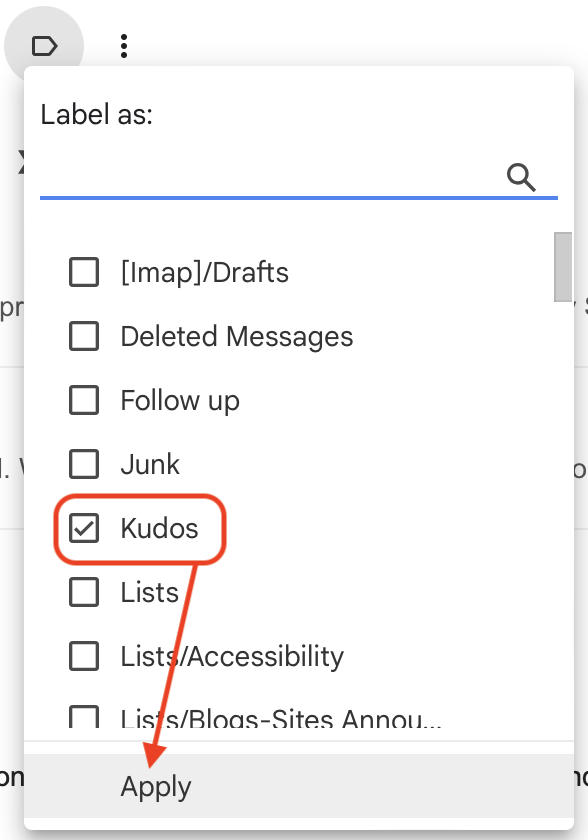
- The label should be applied and the message should be added to your Kudos “folder”.
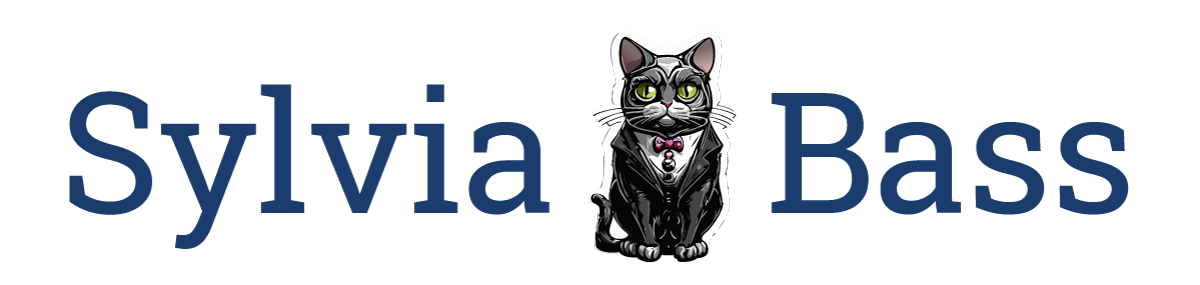

0 Comments