We completely redesigned the OIT website recently. That included major changes to our information architecture. Changing your information architecture can cause a lot of external broken links or 404 errors if others are linking to your content. While I can control 404s on our own site, I can’t control other sites that link to us.
Did you know that you can leverage Google Analytics to help find these links?
What You Will Need
A Google Analytics Account
Make sure you have set up a Google Analytics account and are tracking data.
A 404 Page
Your website will need to have a 404 page set up using a page title. You will be using this page title to find all the results that are hitting your 404 page. For example, our 404 page has the title “404 Not Found”.
Having a friendly 404 page also is a better user experience. Make sure when readers reach this page they know how to find the content they are looking for through a search on your website. This is the one we are using to let folks know we recently redesigned the website. Our immensely talented graphic designer, Theresa Phan, created the Peter Anteater graphic for us.
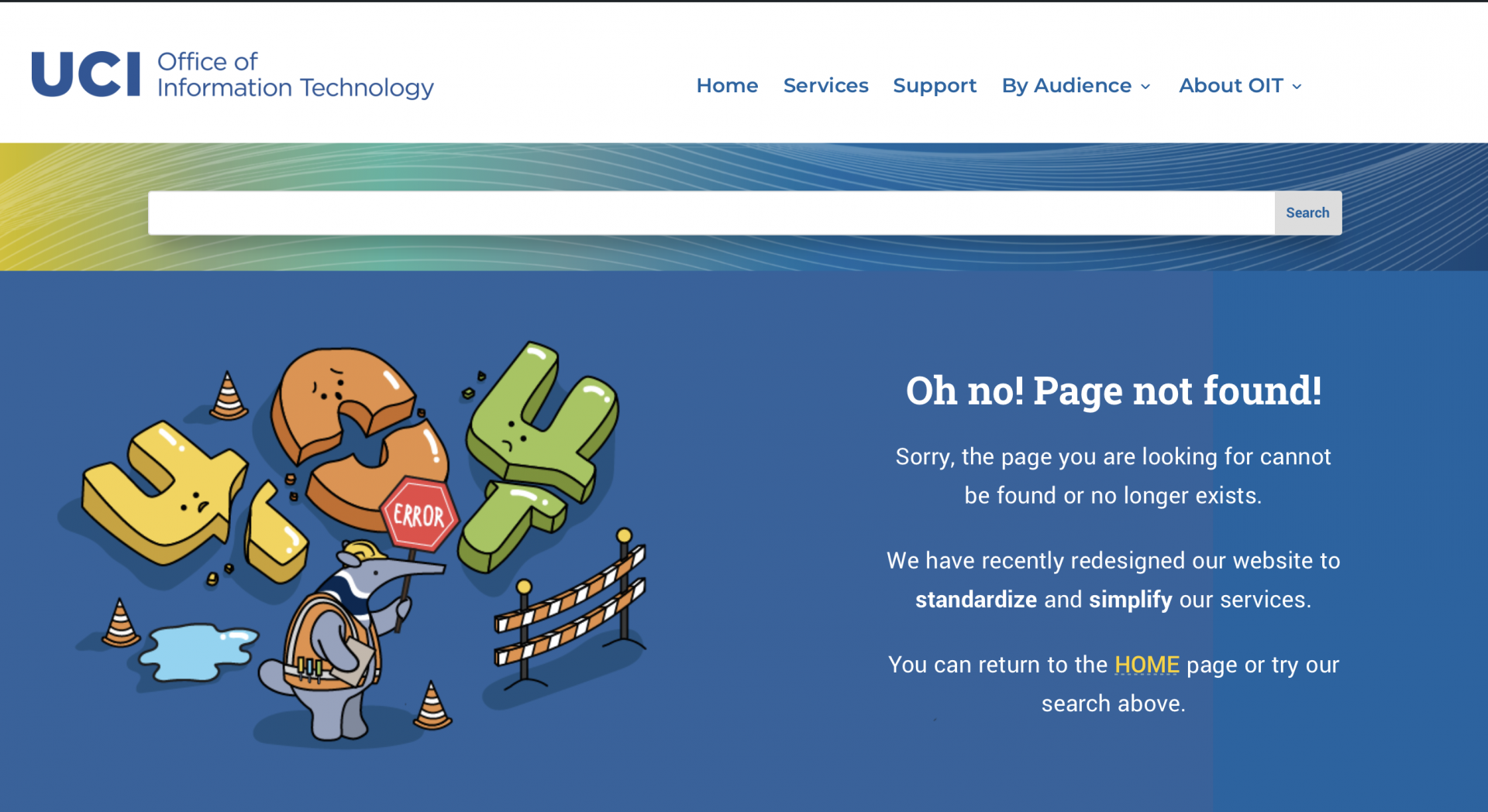
Google Analytics Content Report
- Open your Google Analytics reports.
- Go to Behavior > Site Content > All Pages
- In the Primary Dimension area, select Page Title

- Search for the Page Title of your 404 page.
- You will now see a list of all the pages that are returning your 404 page. These most likely come from other websites who are still using your old URLs.

What can you do about these links?
Redirects
You can create redirects to their new locations. That is what I did for the most common ones. Redirects will make sure that clients will be redirected to the new location and not go to your 404 page. Doing this reduced our 404-page hits considerably.
If you host your website on our UCI Sites or Faculty Websites network, you can use the Safe Redirect Manager Plugin.
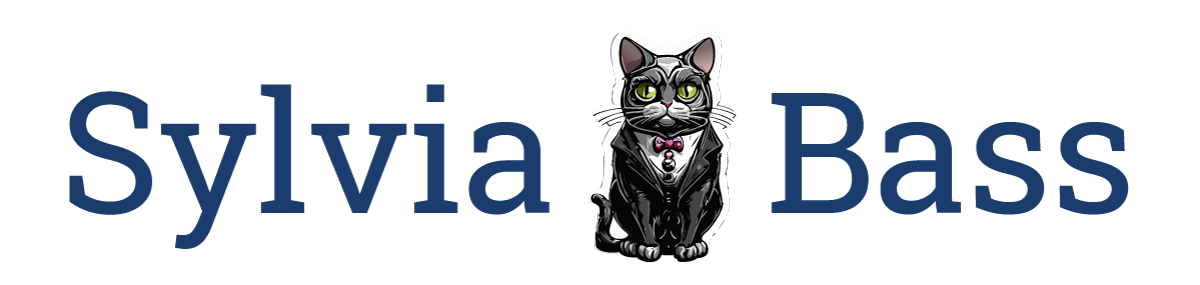
0 Comments